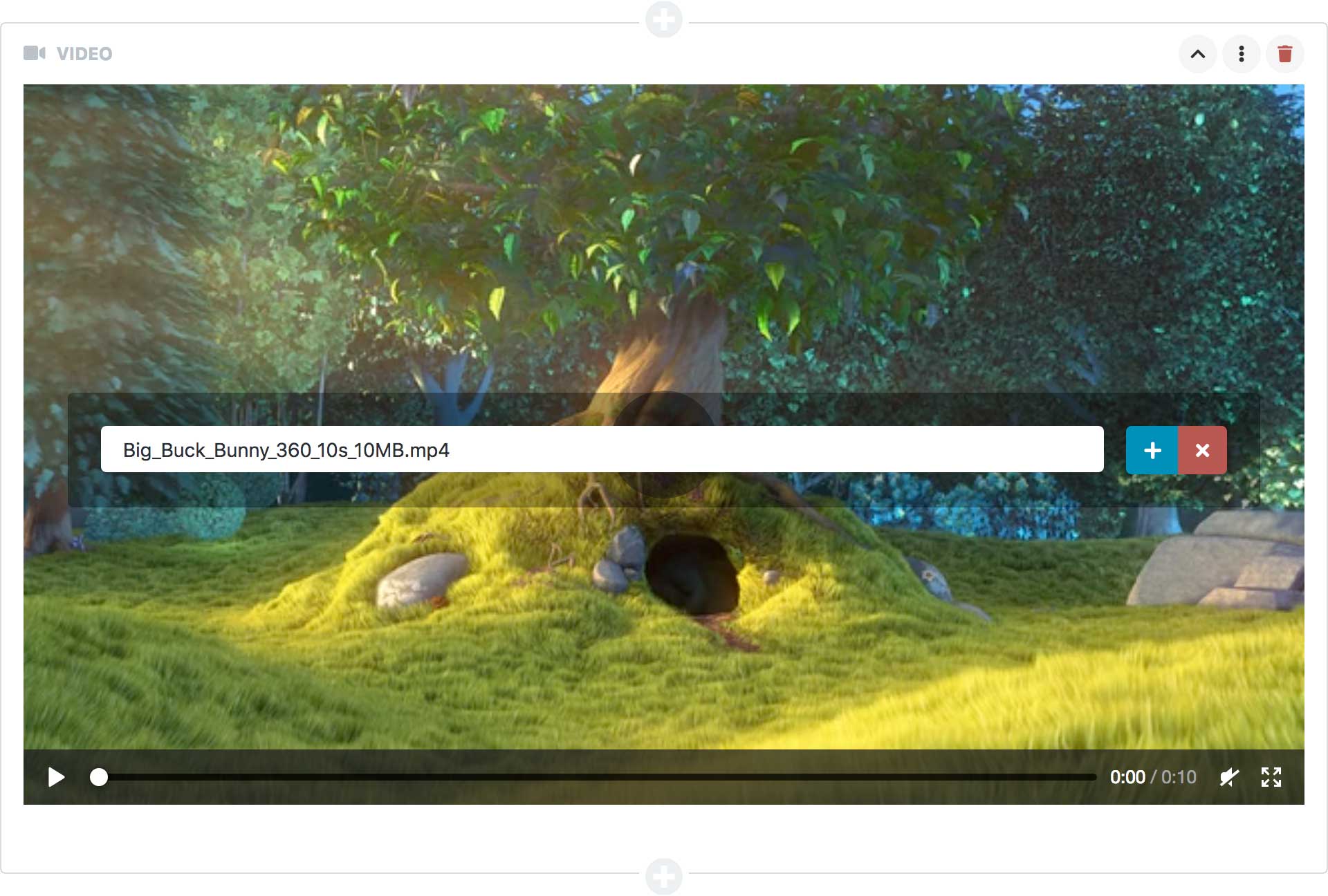Blocks
Blocks should be used for pieces of content that can occur any number of times, at any position in the main content area. For fixed elements with a fixed number of occurrences Regions are a better match.
Blocks are the main building piece for pages and posts, it's the part of the content that the editor has total control over. Blocks are small chunks of content that can be added, deleted and reordered. As the content administrators choose for themselves which blocks they add you don't specify anywhere on the Content Type which blocks to use.
For information on how to build your own blocks, please refer to Blocks in the section Extensions.
Included Blocks
A Note About Rendering
Please note that even though we try to give the editors the best experience possible when editing their content, there's no correlation between how blocks are rendered in the manager and in your application. If you want the blocks to be styled in the same way as in your application, you need to add custom styles to the manager.
Audio
Piranha.Extend.Blocks.AudioBlock
The block has a single AudioField that you can access from your code in the same way as any Audio field.
using Piranha.Extend.Blocks;
using Piranha.Models;
var page = await MyPage.CreateAsync(api);
var audio = api.Media.GetAll().First(m => m.Type == MediaType.Audio);
page.Blocks.Add(new AudioBlock
{
Body = audio
});
The block displays an audio player. When hovering the block the filename together with buttons for opening the media dialog and removing the currently selected audio file is shown.
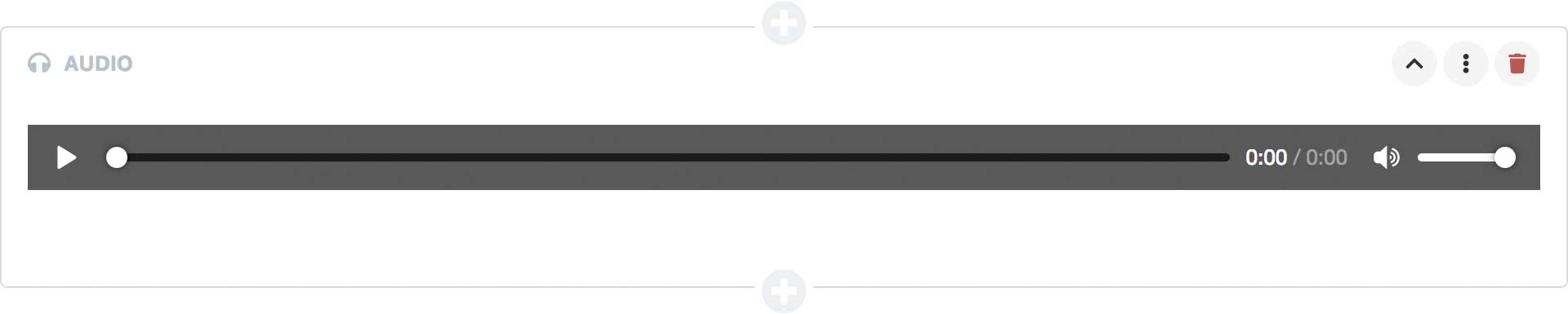
Columns
Piranha.Extend.Blocks.ColumnBlock
The Column block is a built in Block Group that can contain one or more other blocks.
using System.Collections.Generic;
using Piranha.Extend;
using Piranha.Extend.Blocks;
var page = await MyPage.CreateAsync(api);
page.Blocks.Add(new ColumnBlock
{
Items = new List<Block> {
new HtmlBlock
{
Body = "<p>This is some HTML</p>"
},
new HtmlBlock
{
Body = "<p>This is some more HTML</p>"
}
}
});
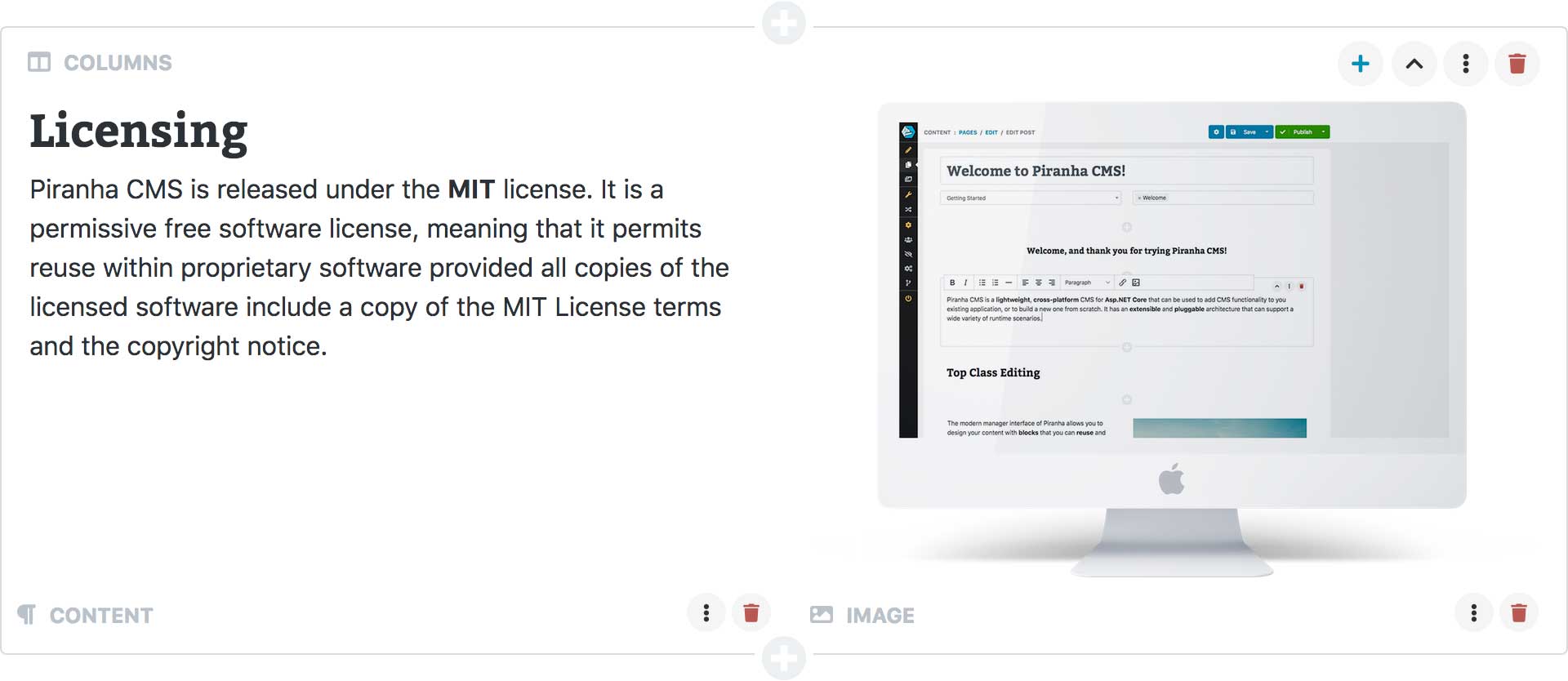
Content
Piranha.Extend.Blocks.HtmlBlock
The block has a single HtmlField that you can access from your code in the same way as any Html field.
using Piranha.Extend.Blocks;
var page = await MyPage.CreateAsync(api);
page.Blocks.Add(new HtmlBlock
{
Body = "<p>This is some HTML</p>"
});
The block is displayed as a one column HTML-editor in the manager. You can read more about the default HTML-editor Piranha uses here.
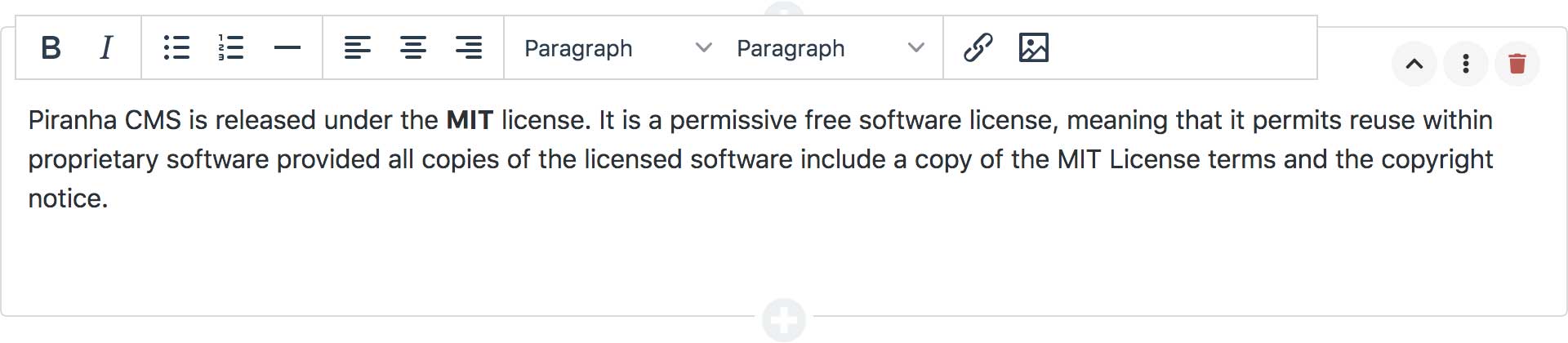
Gallery
Piranha.Extend.Blocks.ImageGalleryBlock
The Gallery block is a built in Block Group that can contain one or more image blocks. It uses the MasterDetail display mode where the items are shown in a list to the left and the currently selected item is shown to the right.
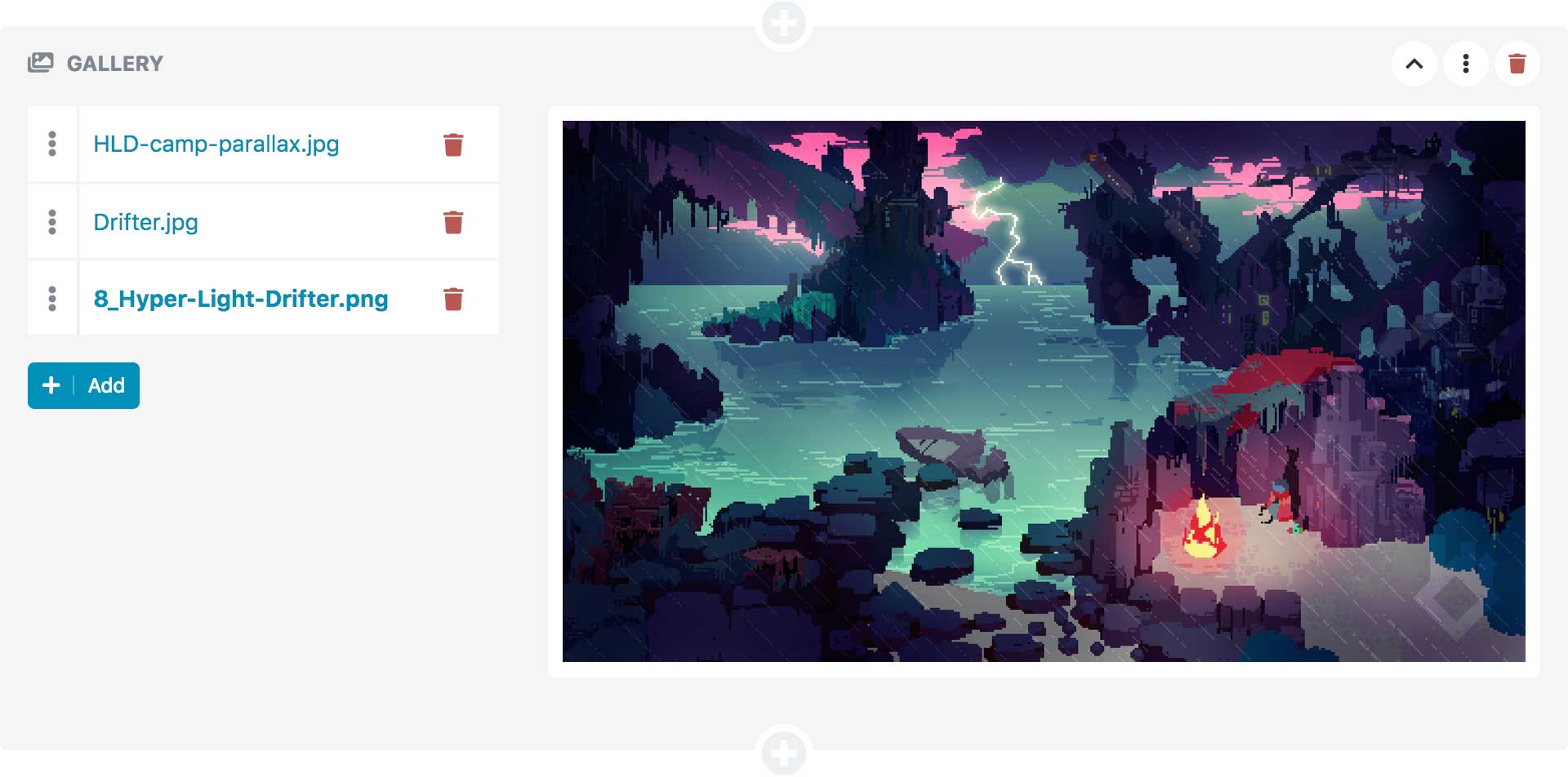
Image
Piranha.Extend.Blocks.ImageBlock
The block has a single ImageField that you can access from your code in the same way as any Image field.
using Piranha.Extend.Blocks;
using Piranha.Models;
var page = await MyPage.CreateAsync(api);
var image = api.Media.GetAll().First(m => m.Type == MediaType.Image);
page.Blocks.Add(new ImageBlock
{
Body = image
});
The block displays an image preview. When hovering the block the filename together with buttons for setting prefered aspect, opening the media dialog and removing the currently selected image is shown.
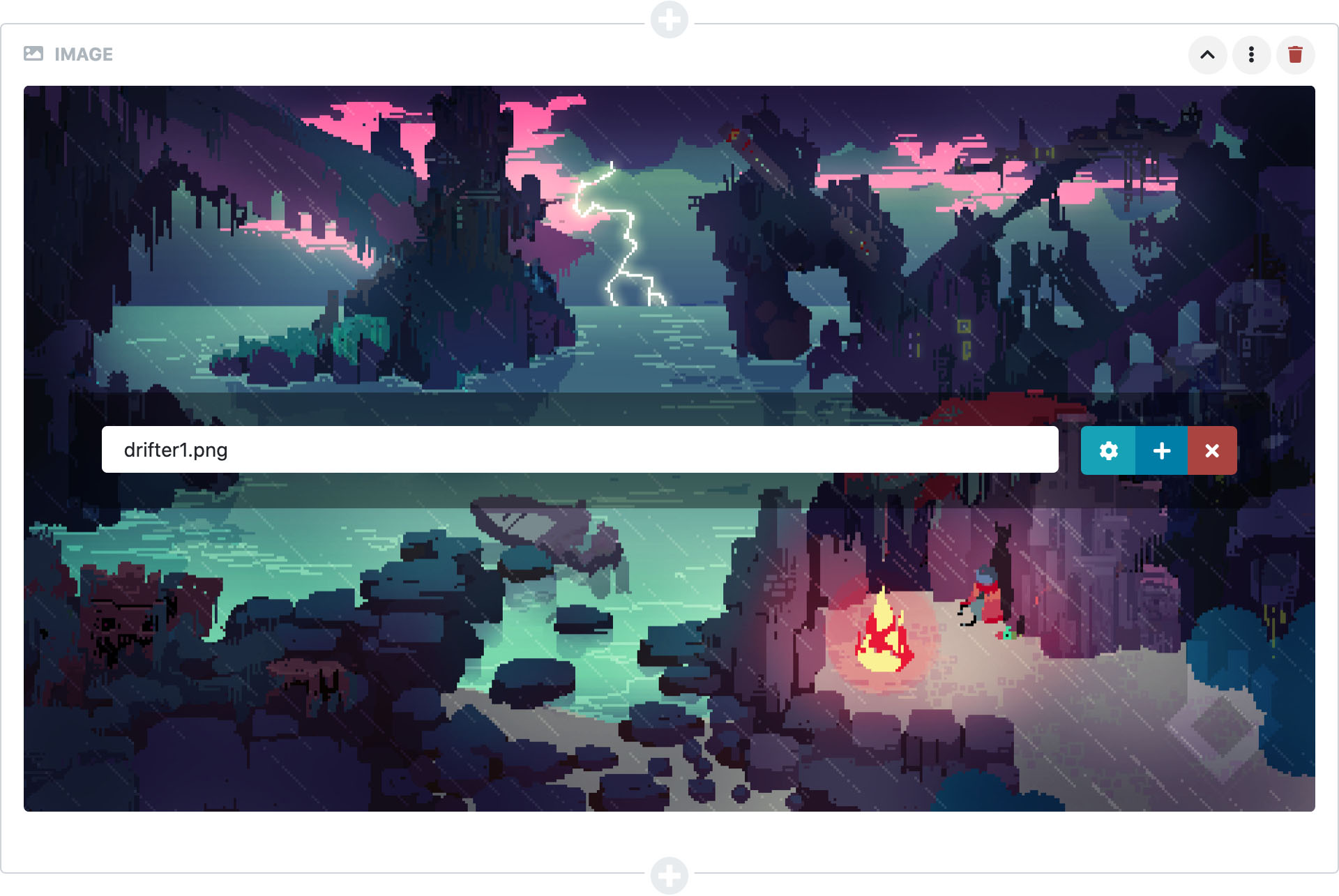
Prefered Aspect
For image blocks you can choose the preferect aspect you'd like to show the image in the current context. This will crop the image accordingly and is very useful for using the image in different ways. The supported aspects are:
Original- The uncropped original imageLandscape- The image cropped to 3x2 ratioPortrait- The image cropped to 2x3 ratioWidescreen- The image cropped to 16x9 ratioSquare- The image cropped to 1x1 ratio
Please note that for this setting to take effect, the web template needs respect the prefered aspect by resizing the image block in it's display template. This can for example be done with:
@model Piranha.Extend.Blocks.ImageBlock
<img src="@Url.Content(WebApp.Media.ResizeImage(Model, 1110))">
In whis case, 1110 is the maximum width the image can be in the web template.
Page Link
Piranha.Extend.Blocks.PageBlock
The page link block is used to reference an existing page and has a single PageField that you can access from your code.
using Piranha.Extend.Blocks;
var page = await MyPage.CreateAsync(api);
var reference = await api.Pages.GetBySlugAsync("my-other-page");
page.Blocks.Add(new PageBlock
{
Body = reference
});
The block is displayed as a preview using the default PrimaryImage and Excerpt fields. If these fields are empty
placeholders for these fields will be shown.
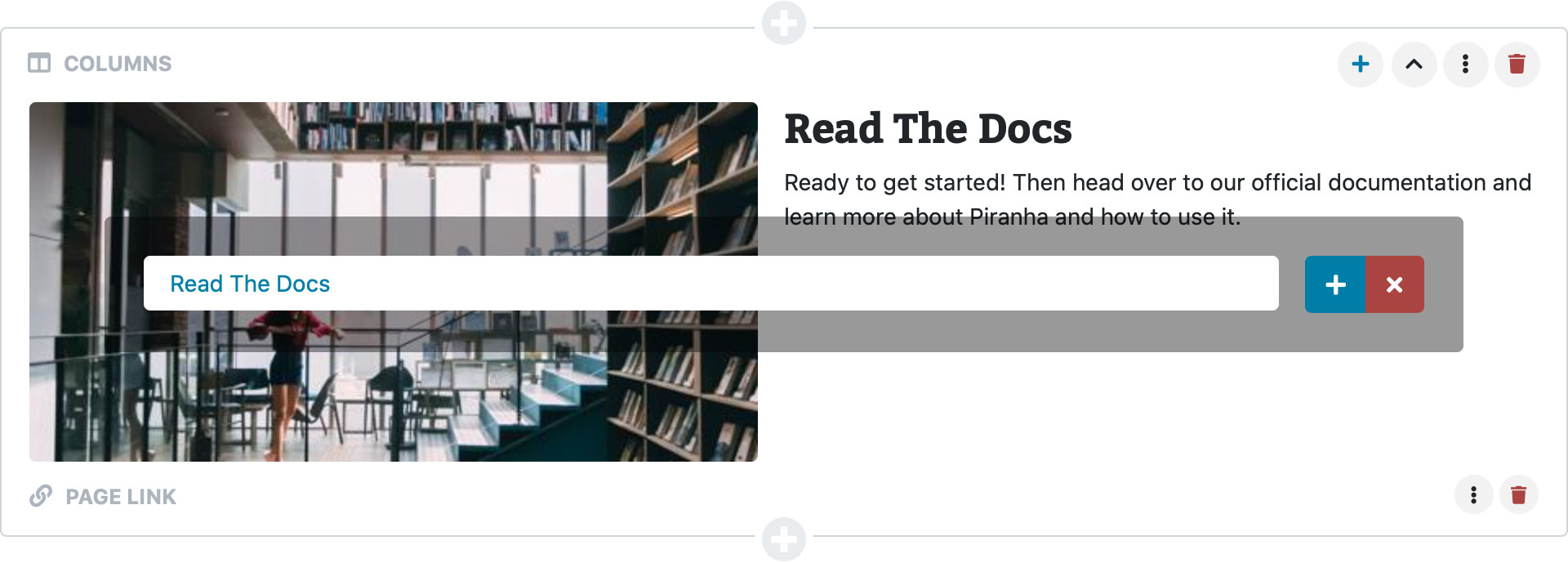
Post Link
Piranha.Extend.Blocks.PostBlock
The post link block is used to reference an existing post and has a single PostField that you can access from your code.
using Piranha.Extend.Blocks;
var page = await MyPage.CreateAsync(api);
var reference = await api.Posts.GetBySlugAsync("blog", "my-blogpost");
page.Blocks.Add(new PostBlock
{
Body = reference
});
The block is displayed as a preview using the default PrimaryImage and Excerpt fields. If these fields are empty
placeholders for these fields will be shown.
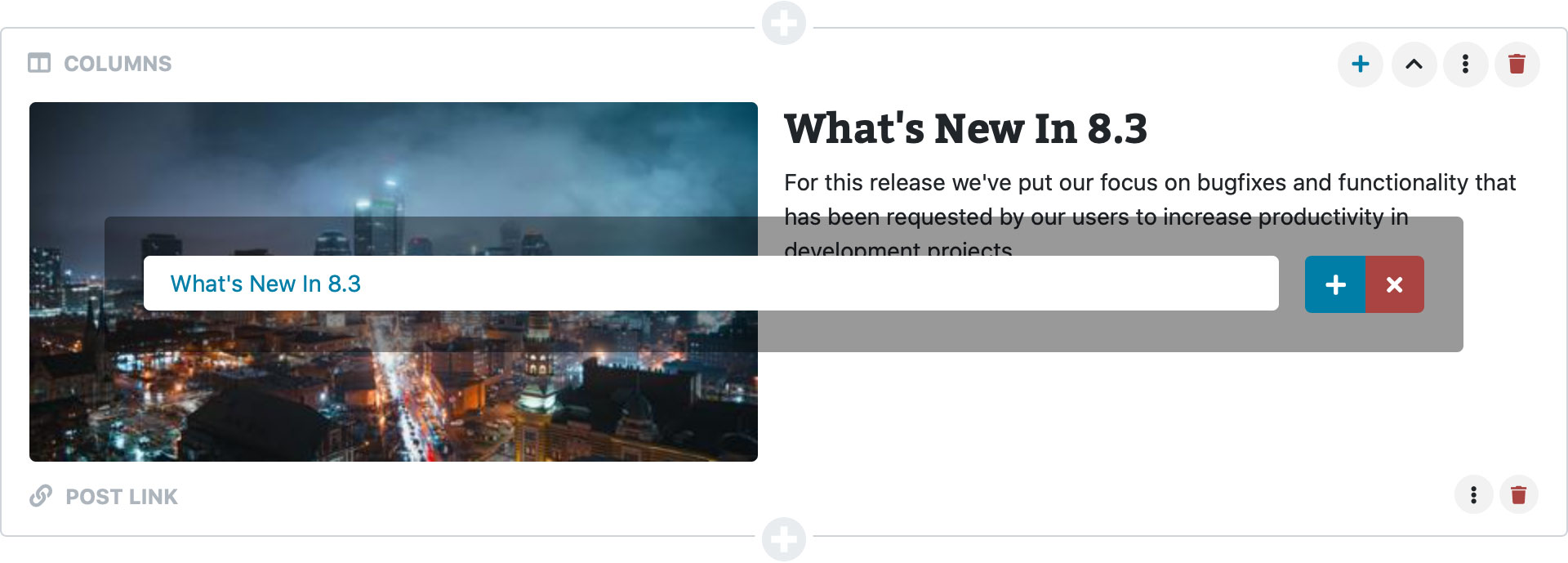
Quote
Piranha.Extend.Blocks.QuoteBlock
The block has a single TextField that you can access from your code in the same way as any text field.
using Piranha.Extend.Blocks;
var page = await MyPage.CreateAsync(api);
page.Blocks.Add(new QuoteBlock
{
Body = "To be, or not to be, that is the question..."
});
The block is displayed as an inline textarea in the manager with a somewhat larget font size.

Separator
Piranha.Extend.Blocks.SeparatorBlock
The block is used to separate content blocks and does not have any content of its own. In a web application it is often rendered as a <hr> tag.

Text
Piranha.Extend.Blocks.TextBlock
The block has a single TextField that you can access from your code in the same way as any text field.
using Piranha.Extend.Blocks;
var page = await MyPage.CreateAsync(api);
page.Blocks.Add(new TextBlock
{
Body = "This is some unformatted text"
});
The block is displayed as an inline textarea in the manager with a monospace typeface.

Video
Piranha.Extend.Blocks.VideoBlock
The block has a single VideoField that you can access from your code in the same way as any Video field.
using Piranha.Extend.Blocks;
using Piranha.Models;
var page = await MyPage.CreateAsync(api);
var video = api.Media.GetAll().First(m => m.Type == MediaType.Video);
page.Blocks.Add(new VideoBlock
{
Body = video
});
The block displays a video preview. When hovering the block the filename together with buttons for opening the media dialog and removing the currently selected video is shown. Note that the block only works for videos uploaded into Piranha as media assets and does not accept videos from other streaming services.