Fields
Fields are the lowest level of content in Piranha CMS and are used to build up Regions and Blocks. You can think of Fields as the different data types that you can use to build structures with. When defining a field in your Region or Block you can set the following properties with the
FieldAttribute.
Field Configuration
Title
public class MyRegionarbitrary
{
[Field(Title = "The Title")]
public StringField Title { get; set; }
[Field]
public TextField Body { get; set; }
}
Optional title to be shown in the manager interface. If this property is left empty the property name is used.
Options
public class MyRegion
{
[Field(Options = FieldOption.HalfWidth)]
public StringField Title { get; set; }
[Field(Options = FieldOption.HalfWidth)]
public StringField SubTitle { get; set; }
[Field]
public TextField Body { get; set; }
}
A set of flags defining additional field behavior. At the moment the only flag available is HalfWidth which tells the manager interface that the field should only take up 50% of the available space so that another field can be display next to it.
Placeholder
[Field(Placeholder = "Please enter your full name")]
public StringField Name { get; set; }
Optional placeholder text. The placeholder text is shown for CheckBoxField, DateField, NumberField and StringField. For the CheckBox Field the placeholder text is shown as the checkbox label.
Field Description
[Field]
[FieldDescription("Full street address including zip code")]
public StringField Address { get; set; }
Optional description that is shown above the field in the manager. This can be used to provide guidance and help to content editors when editing content.
Included Fields
Audio
Piranha.Extend.Fields.AudioField
The Audio Field has a Guid reference to the assigned media asset id and implicit operators for converting it from and to a Guid and a Media asset.
using Piranha.AttributeBuilder;
using Piranha.Models;
using Piranha.Extend.Fields;
public MyPage : Page<MyPage>
{
public class ComplexRegion
{
[Field]
public AudioField MyAudio { get; set; }
...
}
[Region]
public ComplexRegion MyRegion { get; set; }
}
The Audio Field works exactly like the Document Field except that the media library is filtered to only show the available audio assets to the editor.

Checkbox
Piranha.Extend.Fields.CheckBoxField
The CheckBox Field has a single bool value and implicit operators for converting it from and to a bool. This means you can easily manipulate your field values like so:
using Piranha.AttributeBuilder;
using Piranha.Models;
using Piranha.Extend.Fields;
[PageType]
public MyPage : Page<MyPage>
{
public class ComplexRegion
{
[Field(Placeholder = "Check me out!")]
public CheckBoxField MyBoolValue { get; set; }
...
}
[Region]
public ComplexRegion MyRegion { get; set; }
}
var page = await MyPage.CreateAsync(api);
page.MyRegion.MyBoolValue = true;
The field is displayed as a checkbox in the manager for content editors. Any text that add into the Placeholder property of the FieldAttribute will be displayed to the right of the CheckBox. The field is primarily intended to be used in complex regions and not as a Single Field Region.

Data select
Piranha.Extend.Fields.DataSelectField<T>
The Data select Field is used to create a drop down list from an external data source. The item type of the select is provided as type argument.
To implement a data select you need to implement your own item with the methods GetById() and GetList(). Both these methods must be static and support direct injection of arguments. Please note that the first argument to GetById will always be the Id of the item as a string.
As an example let's take a look on how you could implement a select list with all of the pages in the database.
The item class
using System;
using System.Collections.Generic;
using System.Linq;
using System.Threading.Tasks;
using Piranha;
using Piranha.Extend.Fields;
using Piranha.Models;
public class PageItem
{
// The id of the page
public Guid Id { get; set; }
// The model
public PageInfo Model { get; set; }
// Gets a single item with the provided id using the
// injected services you specify.
static async Task<PageItem> GetById(string id, IApi api)
{
return new PageItem
{
Id = new Guid(id),
Model = await api.Pages.GetByIdAsync<PageInfo>(new Guid(id))
};
}
// Gets all of the available items to choose from using
// the injected services you specify.
static async Task<IEnumerable<DataSelectFieldItem>> GetList(IApi api)
{
var pages = await api.Pages.GetAllAsync();
return pages.Select(p => new DataSelectFieldItem
{
Id = p.Id.ToString(),
Name = p.Title
});
}
}
The Content type
using Piranha.AttributeBuilder;
using Piranha.Models;
using Piranha.Extend.Fields;
public MyPage : Page<MyPage>
{
public class ComplexRegion
{
[Field]
public DataSelectField<PageItem> DataSelect { get; set; }
...
}
[Region]
public ComplexRegion MyRegion { get; set; }
}
The field is displayed as a select field in the manager with the text entered in the Title of the items returned from GetList() as the item text.

Date
Piranha.Extend.Fields.DateField
The Date Field has a single DateTime value and implicit operators for converting it from and to a DateTime. As no special processing is done on the entered DateTime, this means it is fully possible to actually set a date and time when assigning the field.
using Piranha.AttributeBuilder;
using Piranha.Models;
using Piranha.Extend.Fields;
[PageType]
public MyPage : Page<MyPage>
{
public class ComplexRegion
{
[Field(Placeholder = "Give me a date!")]
public DateField MyDateValue { get; set; }
...
}
[Region]
public ComplexRegion MyRegion { get; set; }
}
var page = await MyPage.CreateAsync(api);
page.MyRegion.MyDateValue = DateTime.Now;
The field is displayed as a single line textfield with a visual datepicker component in the manager. This means content editors can't set a time to the field value. The field is primarily intended to be used in complex regions and not as a Single Field Region.

Document
Piranha.Extend.Fields.DocumentField
The Document Field has a Guid reference to the assigned media asset id and implicit operators for converting it from and to a Guid and a Media asset.
using Piranha.AttributeBuilder;
using Piranha;
using Piranha.Models;
using Piranha.Extend.Fields;
[PageType]
public MyPage : Page<MyPage>
{
public class ComplexRegion
{
[Field]
public DocumentField MyDocumentValue { get; set; }
...
}
[Region]
public ComplexRegion MyRegion { get; set; }
}
// Get the first document from the library
var document = await api.Media.GetAllAsync().First(m => m.Type == MediaType.Document);
var page = await MyPage.CreateAsync(api);
// Set the reference by media asset
page.MyRegion.MyDocumentValue = document;
// Set the reference by id
page.MyRegion.MyDocumentValue = document.Id;
When the page model is loaded from the MediaRepository the referenced document is included. This means that after loading the page you have access to all the information of the media file.
using Piranha;
var page = await api.Pages.GetByIdAsync<MyPage>(...);
if (page.MyRegion.MyDocumentValue.HasValue)
{
return page.MyRegion.MyDocumentValue.Media.ContentType;
}
The field can also be implicitly converted to a string, in which case it returns the PublicUrl if there's a media asset available. This is quite handy when using the field in views.
@model MyPage
@if (Model.MyRegion.MyDocumentValue.HasValue)
{
<h1>Link to document</h1>
<a href="@Url.Content(Model.MyRegion.MyDocumentValue)">
@Model.MyRegion.MyDocumentValue.Media.Filename
</a>
}
The field is displayed in the manager with the filename of the currently selected document and buttons for choosing a file from the media library. When opening the media library it is automatically filtered so that only folders and documents are available to the editor. The field is primarily intended to be used in complex regions and not as a Single Field Region.

Html
Piranha.Extend.Fields.HtmlField
The Html Field has a single string value and implicit operators for converting it from and to a string.
using Piranha.AttributeBuilder;
using Piranha.Models;
using Piranha.Extend.Fields;
[PageType]
public class MyPage : Page<MyPage>
{
[Region]
public HtmlField MyHtmlValue { get; set; }
}
var page = await MyPage.CreateAsync(api);
page.MyHtmlValue = "<p>Hello world!</p>";
Remember that when using the value in a view you need to render it as raw HTML, or the markup will be escaped.
@model MyPage
<h1>@Model.Title<h1>
@Html.Raw(Model.MyHtmlValue)
The field is displayed as a HTML Editor in the manager. The default editor shipped with the manager is provided by TinyMCE. The field works equally well in complex regions as a single field region. For more information about the default configuration of the HTML Editor and how to customize it, please refer to HTML Editor.

Image
Piranha.Extend.Fields.ImageField
The Image Field has a Guid reference to the assigned media asset id and implicit operators for converting it from and to a Guid and a Media asset.
using Piranha.AttributeBuilder;
using Piranha.Models;
using Piranha.Extend.Fields;
public MyPage : Page<MyPage>
{
public class ComplexRegion
{
[Field]
public ImageField MyImageValue { get; set; }
...
}
[Region]
public ComplexRegion MyRegion { get; set; }
}
Like the Document Field its implicit operators enable you to use it directly in the img tags.
@model MyPage
<h1>@Model.Title</h1>
@if (Model.MyRegion.MyImageValue.HasValue)
{
<img src="@Url.Content(Model.MyRegion.MyImageValue)">
}
The Image Field works exactly like the Document Field except that the media library is filtered so that only folders and images are available to the editor.

Markdown
Piranha.Extend.Fields.MarkdownField
The Markdown Field has a single string value and implicit operators for converting the markdown content from and to a string. It also has a help method for converting the value to to HTML. When implicitly converting the Markdown Field to a string it also converts it to HTML.
using Piranha;
using Piranha.AttributeBuilder;
using Piranha.Models;
using Piranha.Extend.Fields;
[PageType]
public MyPage : Page<MyPage>
{
[Region]
public MarkdownField MyMarkdownValue { get; set; }
}
var page = await MyPage.CreateAsync(api);
page.MyMarkdownValue = "#This is a header\n\nThis is a paragraph."
var html = page.MyMarkdownValue.ToHtml();
Remember that when using the HTML value in a view you need to render it as raw HTML, or the markup will be escaped.
@model MyPage
<h1>@Model.Title</h1>
@Html.Raw(Model.MyMarkdownValue)
The field is displayed as a Markdown Editor with HTML preview in the manager. If the field is used in a complex region the preview and edit views are shown in tabs, in single field regions they are displayed side-by-side.
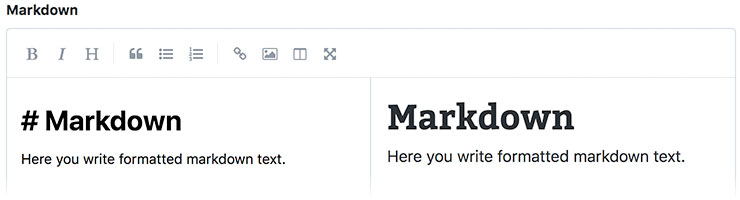
Media
Piranha.Extend.Fields.MediaField
The Media Field has a Guid reference to the assigned media asset id and implicit operators for converting it from and to a Guid and a Media asset.
using Piranha.AttributeBuilder;
using Piranha.Models;
using Piranha.Extend.Fields;
public MyPage : Page<MyPage>
{
public class ComplexRegion
{
[Field]
public MediaField MyMediaValue { get; set; }
...
}
[Region]
public ComplexRegion MyRegion { get; set; }
}
The Media Field works exactly like the Document Field except that the media library is unfiltered and shows all available assets to the editor.

Number
Piranha.Extend.Fields.NumberField
The Number Field has a single int value and implicit operators for converting it from and to an int.
using Piranha;
using Piranha.Models;
using Piranha.Extend.Fields;
public MyPage : Page<MyPage>
{
public class ComplexRegion
{
[Field]
public NumberField MyNumberValue { get; set; }
...
}
[Region]
public ComplexRegion MyRegion { get; set; }
}
var page = await MyPage.CreateAsync(api);
page.MyRegion.MyNumberValue = 23;
Please note that the int value is nullable and optional to the content editor, so make sure that you check the field before using it.
@model MyPage
@if (Model.MyRegion.MyNumberValue.Value.HasValue)
{
<h1>The number is @Model.MyRegion.MyNumberValue.Value</h1>
}
The field is displayed as a single line textfield in the manager. The field is primarily intended to be used in complex regions and not as a Single Field Region.

Page
Piranha.Extend.Fields.PageField
The Page Field has a Guid reference to the assigned page id and implicit operators for converting it from and to a Guid and a Page model.
using Piranha;
using Piranha.Models;
using Piranha.Extend.Fields;
public MyPage : Page<MyPage>
{
public class ComplexRegion
{
[Field]
public PageField MyPageValue { get; set; }
...
}
[Region]
public ComplexRegion MyRegion { get; set; }
}
var startpage = await api.Pages.GetStartpageAsync();
var page = await MyPage.CreateAsync(api);
page.MyRegion.MyPageValue = startpage;
When the Page Model containing the field is loaded from the PageRepository the referenced page is included so that it can be accessed when working with the page. It also has some handy methods for checking if the field has an assigned page and accessing it in different ways.
Please note that getting the page as a full model will result in another call to the Api.
var page = await api.Pages.GetByIdAsync<MyPage>(...);
if (page.MyRegion.MyPageValue.HasValue)
{
// Get the assigned page as an info model
var infoModel = page.MyRegion.MyPageValue.Page;
// Get the assigned page as a full model
var typedModel = page.MyRegion.MyPageValue.GetPage<MyOtherPageType>(api);
}
The field is displayed in the manager with the page title of the currently selected page and buttons for choosing a page from any of the available sitemaps. The field is primarily intended to be used in complex regions and not as a Single Field Region.

Post
Piranha.Extend.Fields.PostField
The Post Field has a Guid reference to the assigned post id and implicit operators for converting it from and to a Guid and a Post model.
using Piranha;
using Piranha.Models;
using Piranha.Extend.Fields;
public MyPage : Page<MyPage>
{
public PostField MyPost { get; set; }
}
var post = await api.Posts.GetByIdAsync(..);
var page = await MyPage.CreateAsync(api);
page.MyPost = post;
The Post Field works exactly like the Page Field except that it shows the available posts from all post archives.

Select
Piranha.Extend.Fields.SelectField<T>
The Select Field is used to create a dropdown list from an enum. The enum type is provided as type argument to the generic type.
using System.ComponentModel.DataAnnotations;
using Piranha;
using Piranha.Models;
using Piranha.Extend.Fields;
public MyPage : Page<MyPage>
{
public enum PageStyle
{
[Display(Description = "Standard width")]
Standard,
[Display(Description = "Narrow width")]
Narrow,
[Display(Description = "Extra wide")]
Wide
}
[Region]
public SelectField<PageStyle> Style { get; set; }
}
var page = await MyPage.CreateAsync(api);
page.Style.Value = PageStyle.Wide;
The field is displayed as a select field in the manager with the text entered in the DisplayAttribute as the item text. If no attribute is defined the enum name is used to display the item in the select list.

String
Piranha.Extend.Fields.StringField
The String Field has a single string value and implicit operators for converting the content from and to a string.
using Piranha;
using Piranha.Models;
using Piranha.Extend.Fields;
public MyPage : Page<MyPage>
{
public class ComplexRegion
{
[Field(Placeholder = "Just enter a string!")]
public StringField MyStringValue { get; set; }
...
}
[Region]
public ComplexRegion MyRegion { get; set; }
}
var page = await MyPage.CreateAsync(api);
page.MyRegion.MyStringValue = "Just a string";
The field is displayed as a single line textfield in the manager. The field is primarily intended to be used in complex regions and not as a Single Field Region.

Text
Piranha.Extend.Fields.TextField
The Text Field has a single string value and implicit operators for converting the content from and to a string.
using Piranha;
using Piranha.Models;
using Piranha.Extend.Fields;
public MyPage : Page<MyPage>
{
public class ComplexRegion
{
[Field]
public TextField MyTextValue { get; set; }
...
}
[Region]
public ComplexRegion MyRegion { get; set; }
}
var page = await MyPage.CreateAsync(api);
page.MyRegion.MyTextValue = "Just a text";
The field is displayed as a multi line textfield in the manager and works equally well in complex regions as a single field region.

Video
Piranha.Extend.Fields.VideoField
The Image Field has a Guid reference to the assigned media asset id and implicit operators for converting it from and to a Guid and a Media asset.
using Piranha.AttributeBuilder;
using Piranha.Models;
using Piranha.Extend.Fields;
public MyPage : Page<MyPage>
{
public class ComplexRegion
{
[Field]
public VideoField MyVideoValue { get; set; }
...
}
[Region]
public ComplexRegion MyRegion { get; set; }
}
The Video Field works exactly like the Document Field except that the media library is filtered so that only folders and videos are available to the editor.
